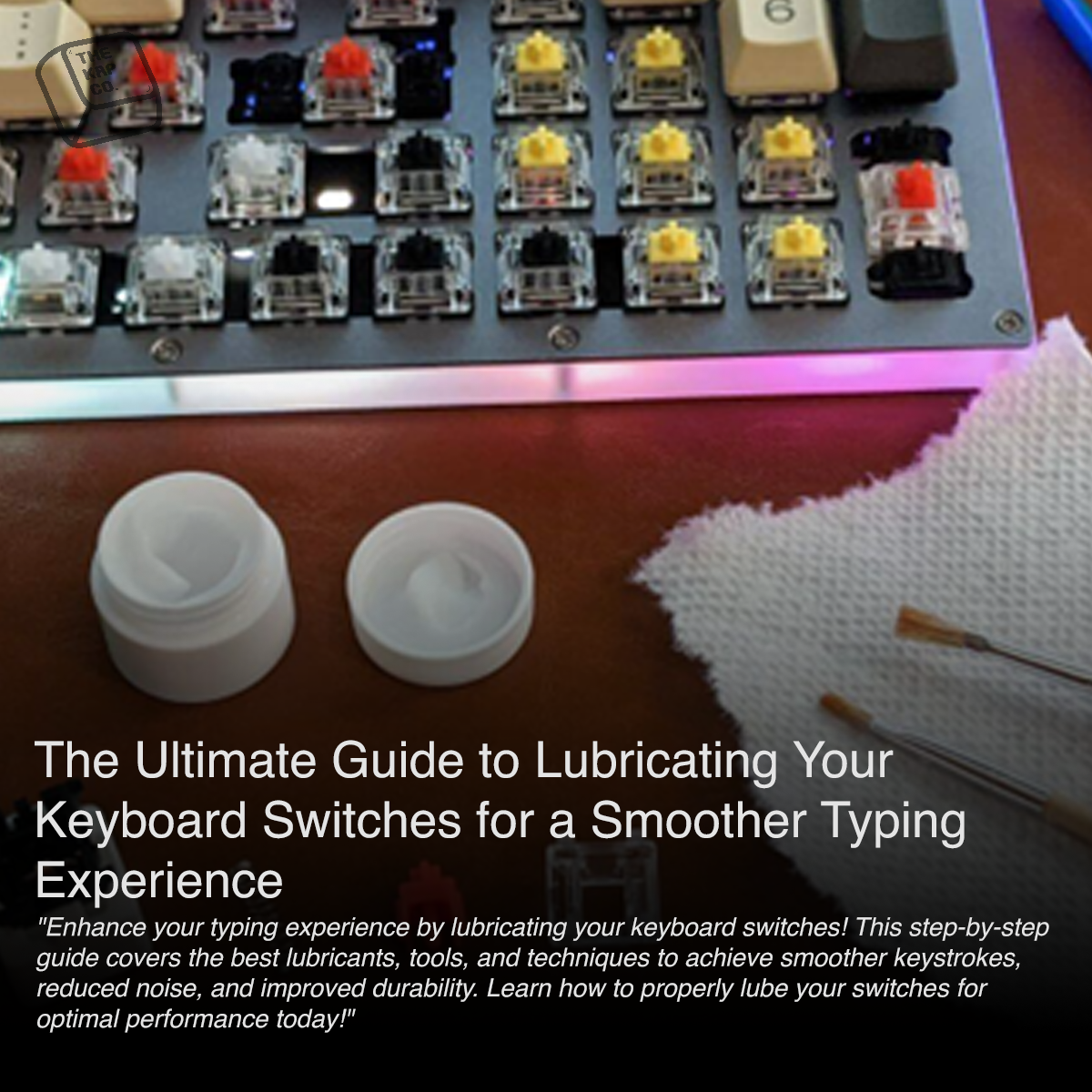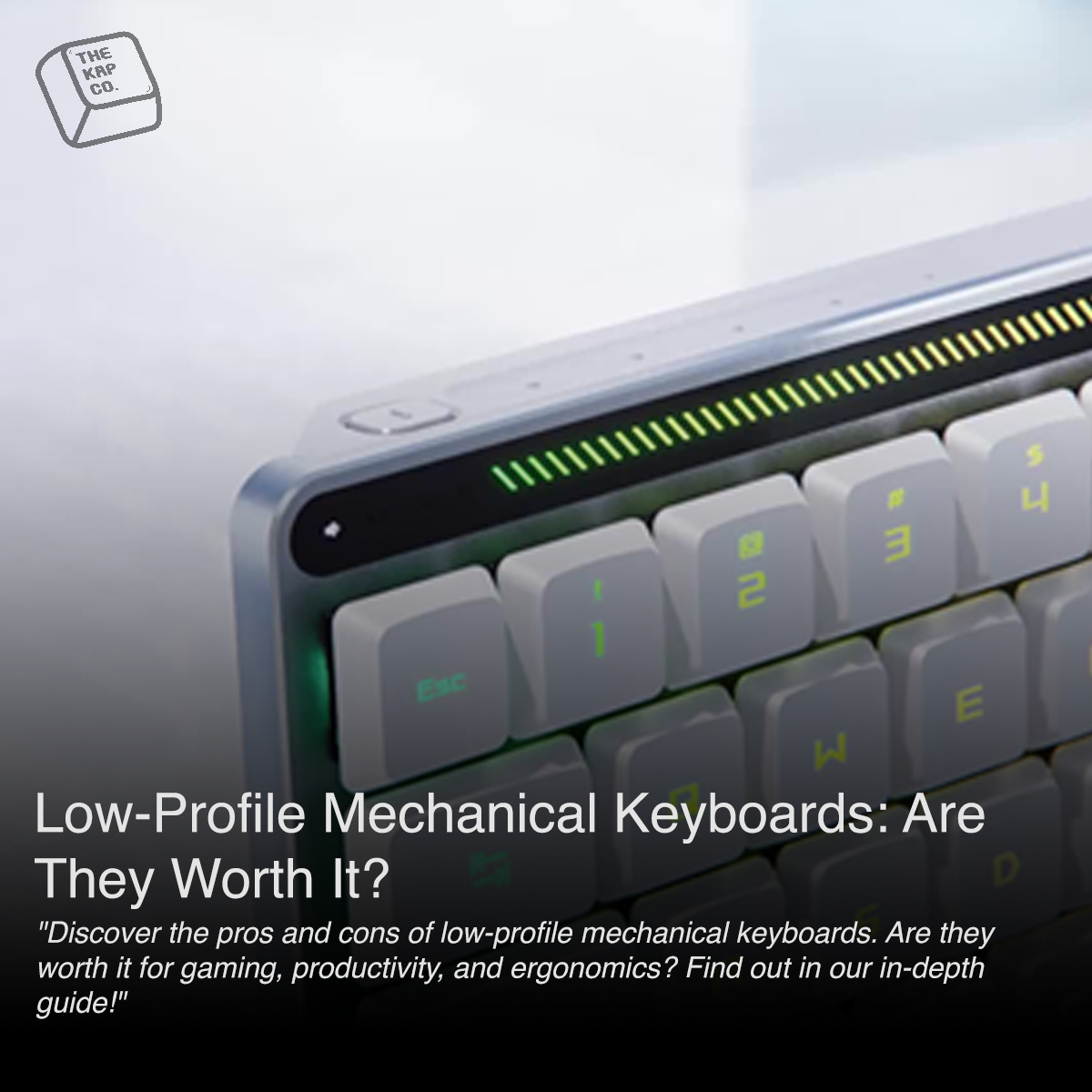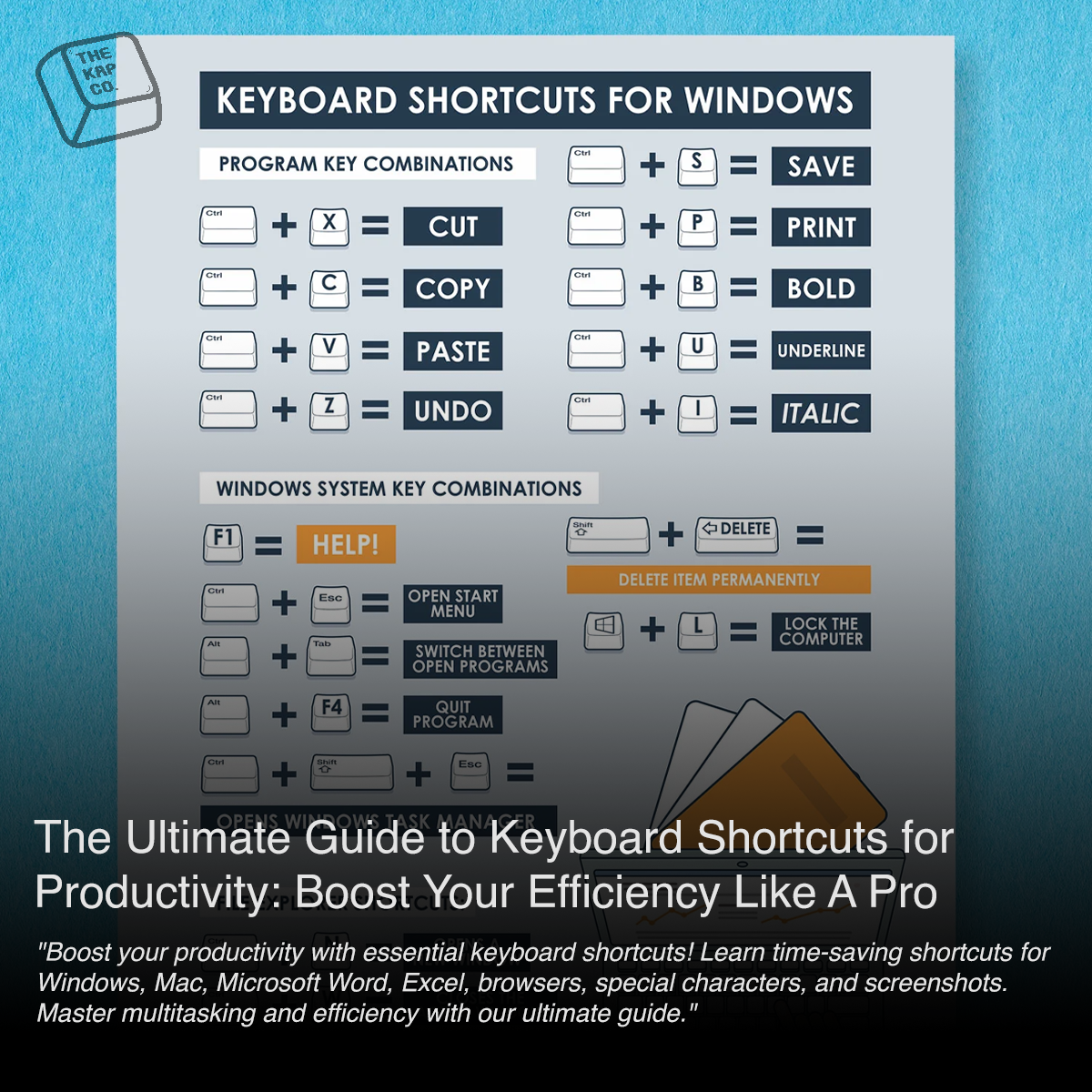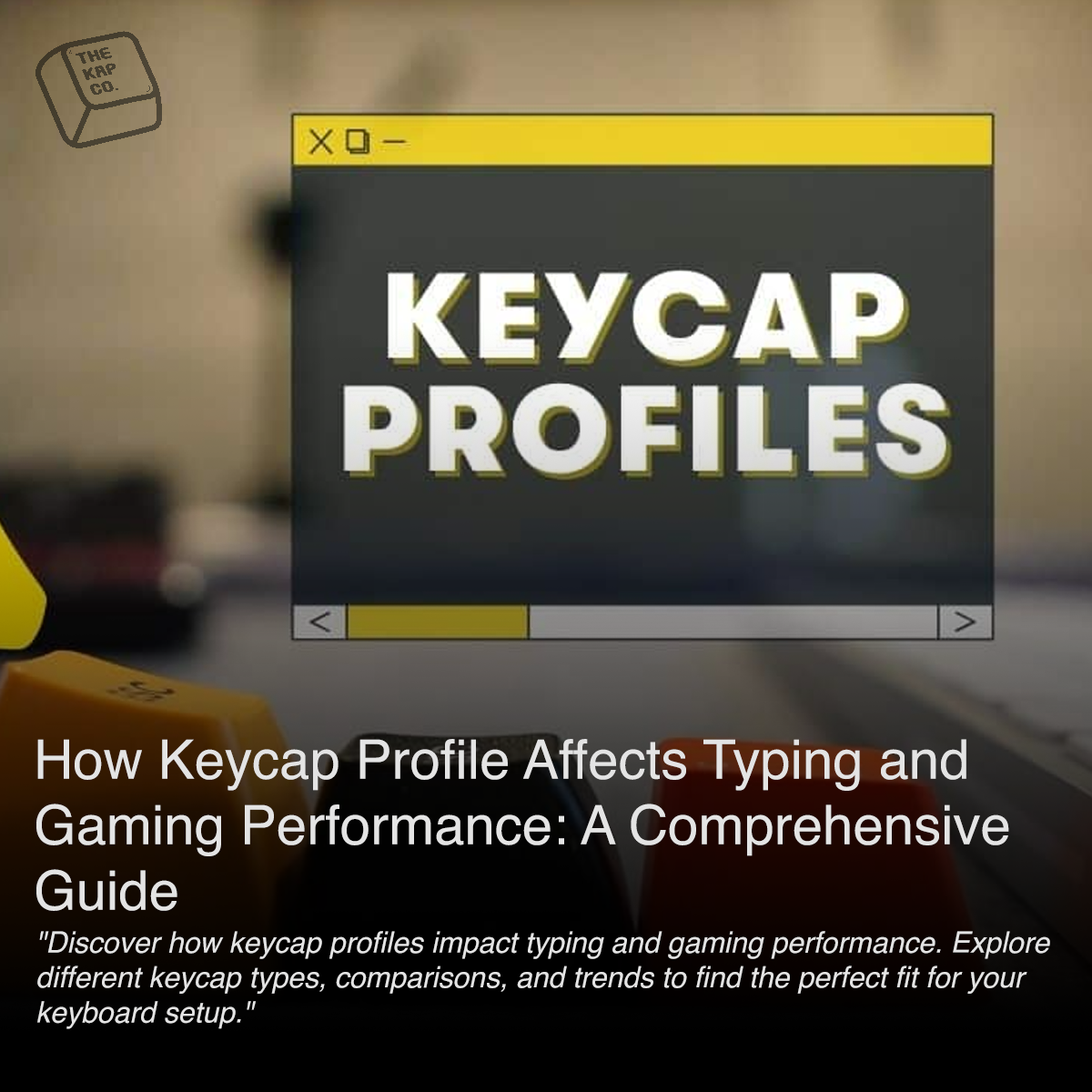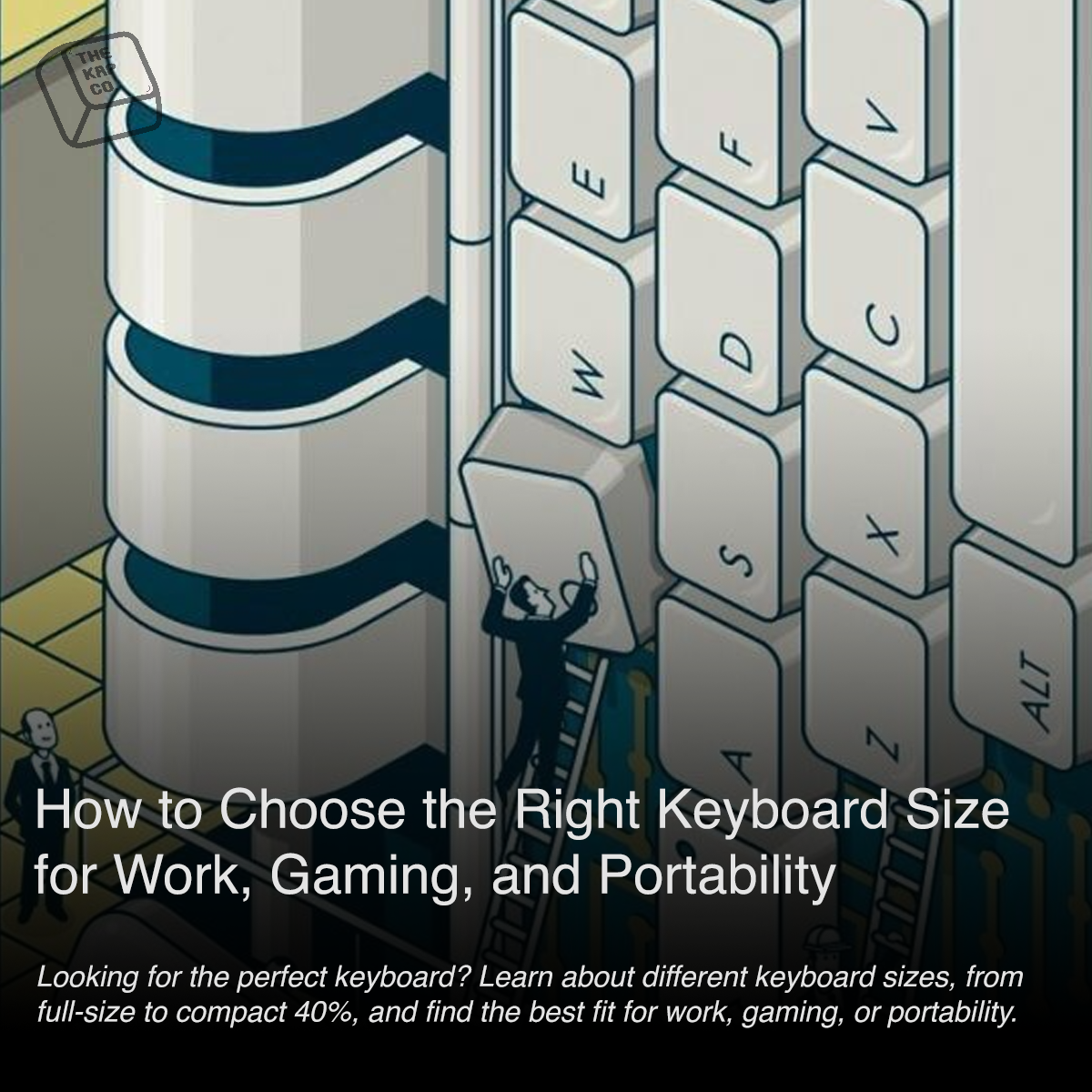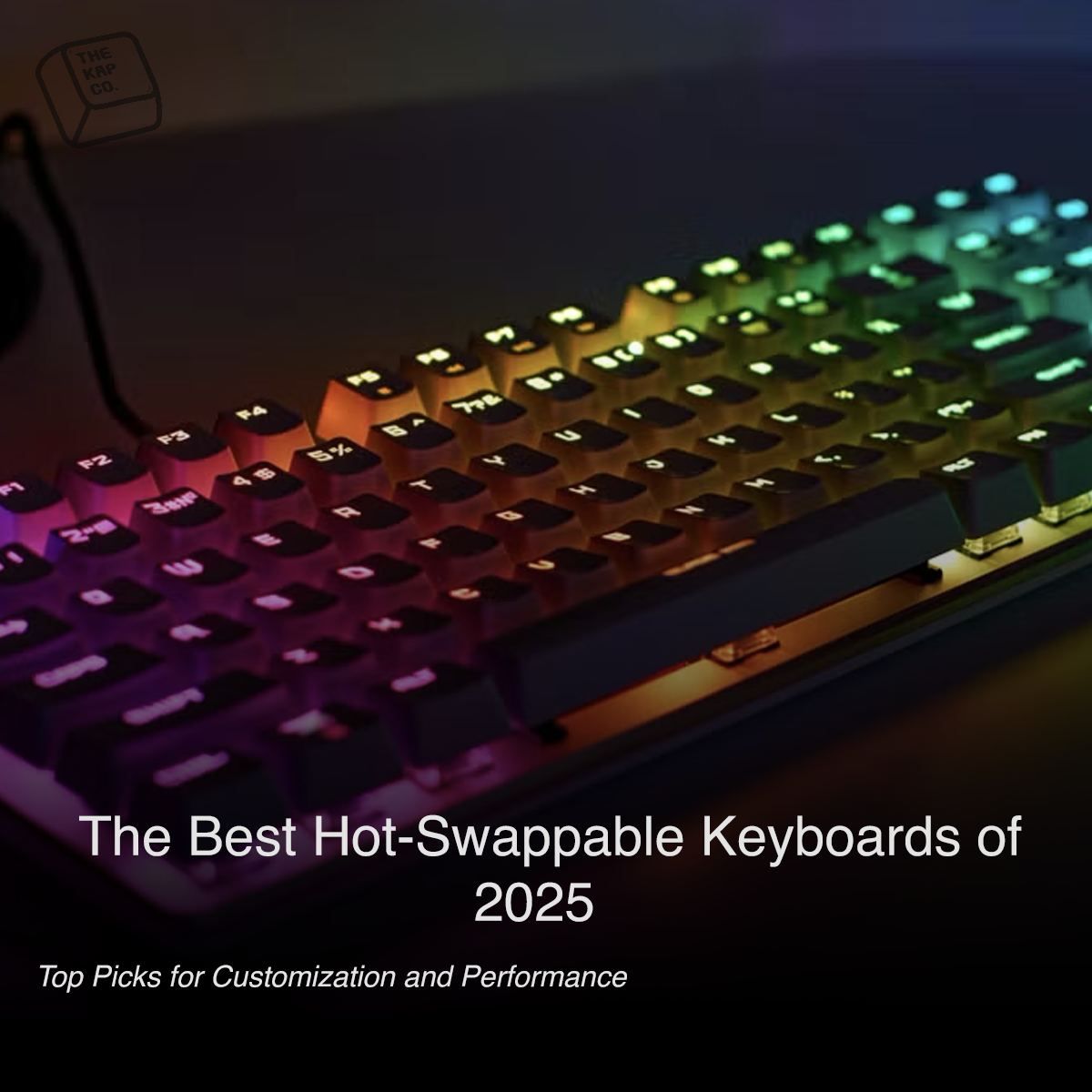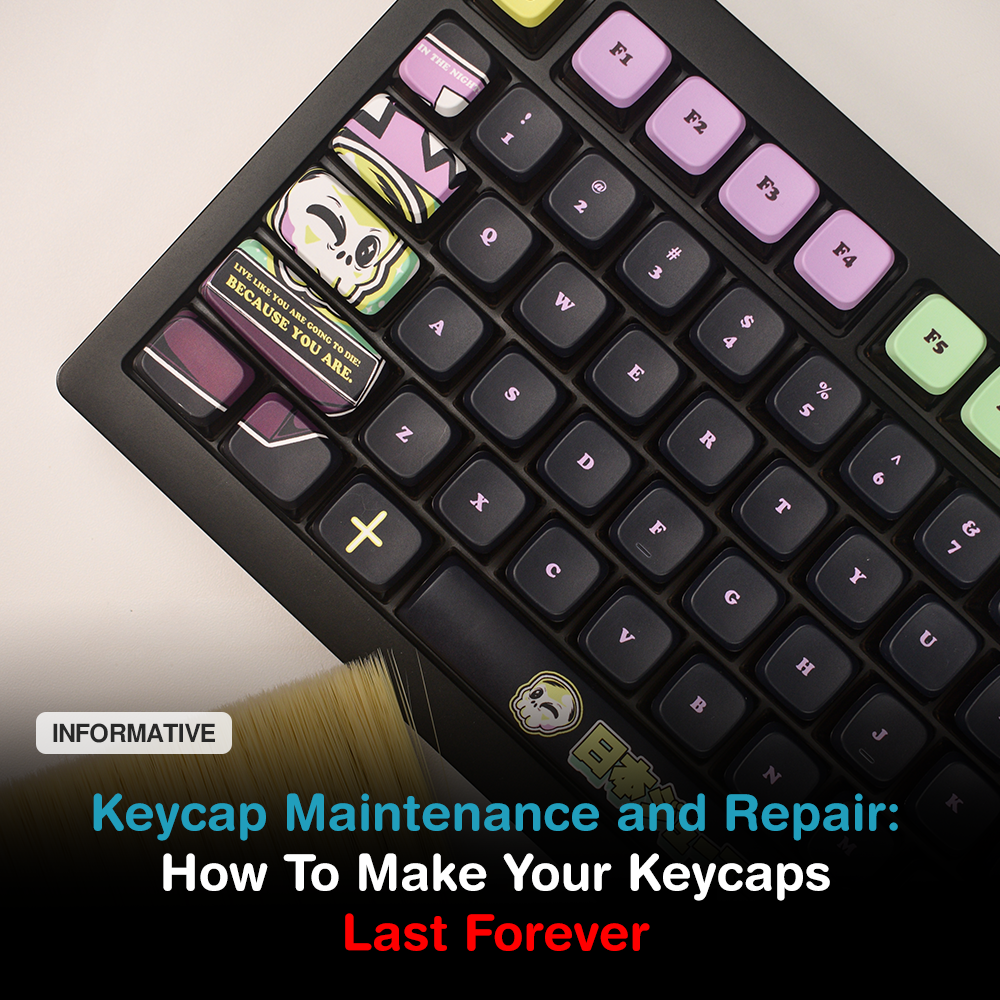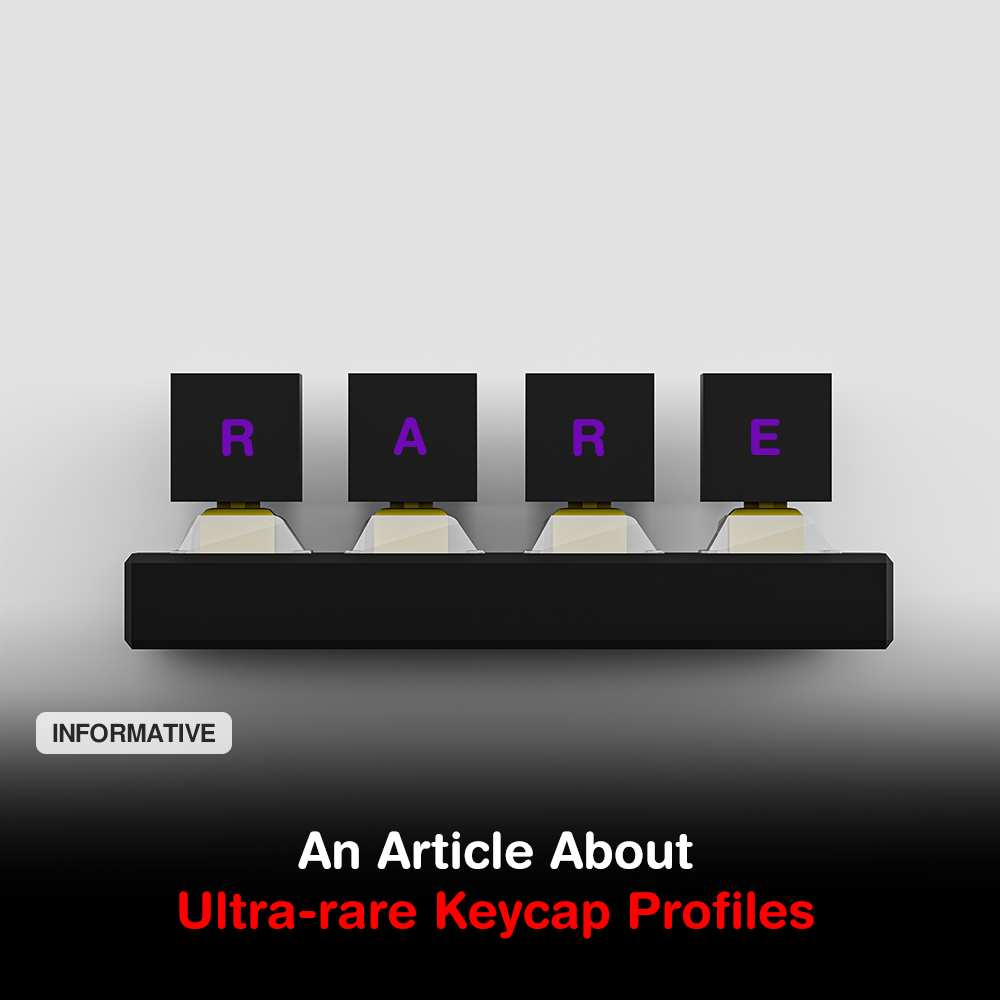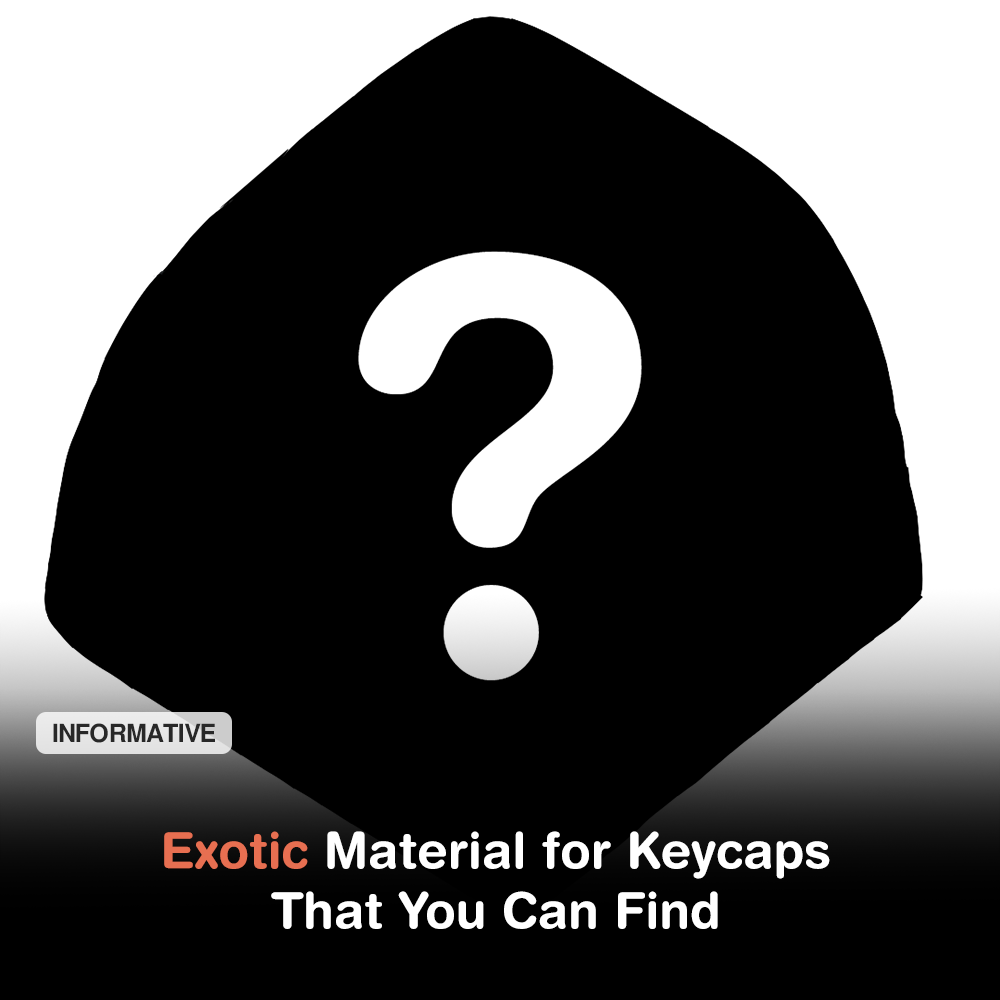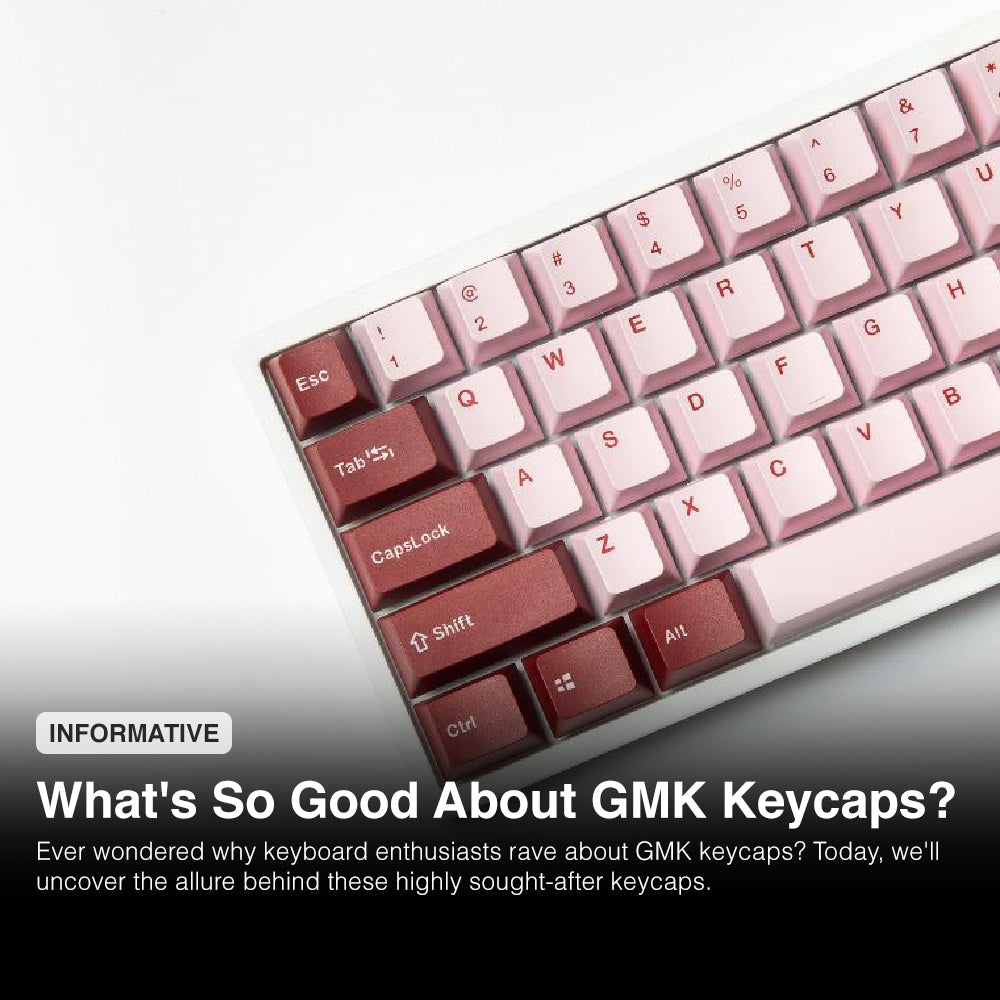The Ultimate Guide to Lubricating Your Keyboard Switches for a Smoother Typing Experience
The Ultimate Guide to Lubricating Your Keyboard Switches for a Smoother Typing Experience A mechanical keyboard offers a highly satisfying typing experience, but over time, switches can develop friction, causing a scratchy or inconsistent feel. Lubricating your keyboard switches is a simple yet effective way to enhance smoothness, reduce wear and tear, and minimize noise. Whether you're a gamer, programmer, or keyboard enthusiast, this comprehensive guide will take you through the best practices for properly lubricating your keyboard switches. Why Lubricate Your Keyboard Switches? Before diving into the process, let's explore the key benefits of lubricating your switches: Smoother Keystrokes – Lubrication significantly reduces friction, resulting in effortless and fluid key presses. Reduced Noise – A well-lubricated switch minimizes scratchy sounds and key chatter, creating a quieter experience. Enhanced Durability – Regular lubrication prevents premature wear and extends the lifespan of your switches. Customizable Feel – Different lubricants can be used to fine-tune the feel of your keyboard, from ultra-light actuation to a more buttery-smooth response. Choosing the Right Lubricant The type of lubricant you use plays a crucial role in the final feel of your keyboard. Here are some of the best options based on switch type: Linear Switches (Smooth, Silent Experience)Recommended Lubricant: Krytox 205g0 (thick), Tribosys 3204 (lighter alternative) Tactile Switches (Balanced Feedback)Recommended Lubricant: Tribosys 3203 (light viscosity, preserves tactility) Clicky Switches (Not Recommended)Lubrication can reduce or eliminate the click mechanism, so lubing clicky switches is generally avoided. Essential Tools and Materials Before starting, gather these tools to ensure an efficient lubrication process: Keyboard Switch Lubricant (as per switch type) Keycap Puller (for safe removal of keycaps) Switch Puller (to extract switches on hot-swappable boards) Small Brush (Size 00 or 000 for precise application) Tweezers (for handling springs and stems) Switch Opener (for quick switch disassembly) Plastic or Metal Tray (to organize switch parts) Step-by-Step Guide to Lubricating Your Keyboard Switches Step 1: Prepare Your Keyboard Unplug Your Keyboard – Ensure your keyboard is disconnected to avoid electrical damage and ensure a safe working environment. Remove Keycaps – Using a keycap puller, gently pull off each keycap, taking care not to damage the switches underneath. Extract the Switches – If you have a hot-swappable keyboard, use a switch puller to carefully remove the switches. For soldered keyboards, desoldering is required, which can be time-consuming but necessary for proper lubrication. Step 2: Disassemble the Switches Open the Switch – Using a switch opener or a pair of tweezers, carefully pry open each switch to access its internal components. Take your time to avoid damaging the delicate parts. Separate Components – Organize the switch components, including the top housing, bottom housing, stem, and spring. Keeping them in order will make reassembly easier and prevent misplacement. Step 3: Apply Lubricant Correctly Lubricate the Spring – Take a small brush or tweezers, dip it in lubricant, and lightly coat the spring. This helps eliminate any unwanted spring pinging or metallic noises when typing. Lubricate the Stem – Apply a thin and even layer of lubricant to the sides of the stem where it contacts the housing. Avoid applying too much lubricant, as excess can result in a sluggish or mushy keystroke. Lubricate the Bottom Housing – Focus on the slider rails where the stem moves up and down. A small amount of lubricant here reduces friction, improving the overall smoothness of keypresses. Avoid Lubricating Electrical Contacts – Be extra cautious not to get any lubricant on the metal leaf contacts inside the switch, as this can interfere with electrical conductivity and cause malfunctioning. Step 4: Reassemble and Reinstall Switches Reassemble the Switch – Carefully place the stem and spring back into the bottom housing, then secure the top housing in place. Ensure everything clicks together properly to maintain switch integrity. Reinstall Switches – If you have a hot-swappable keyboard, push each switch back into its socket firmly but gently. If your keyboard was desoldered, carefully solder the switches back onto the PCB to ensure proper functionality. Reattach Keycaps – Align each keycap over its respective switch and press down evenly to secure them in place. Step 5: Test and Optimize Reconnect Your Keyboard – Plug in the keyboard and test each key to ensure smooth functionality. Assess Keystroke Feel – Type on your keyboard and check for consistent smoothness across all keys. Make Adjustments If Needed – If some keys still feel rough, consider reapplying lubricant sparingly. Common Mistakes to Avoid Over-Lubrication – Excess lubricant can create a mushy or unresponsive feel. Lubricating Clicky Switches – This can reduce or completely remove the clicky feedback. Applying Lubricant to Metal Contacts – This can cause electrical issues and malfunctioning. Skipping Disassembly – Lubricating switches without disassembling them results in uneven distribution. Frequently Asked Questions (FAQs) Q: How often should I lubricate my keyboard switches?A: Most users find that lubricating switches once every 6-12 months maintains optimal performance. Q: Can I use WD-40 or other household lubricants?A: No, only use high-quality lubricants designed for mechanical keyboards. Q: Will lubrication affect my typing speed?A: Yes, a properly lubricated keyboard can improve responsiveness and typing speed. Conclusion Lubricating your keyboard switches is a game-changer for mechanical keyboard enthusiasts. It enhances typing comfort, reduces noise, and extends the lifespan of your keyboard. By following this step-by-step guide, you can achieve a buttery-smooth typing experience tailored to your preferences. Whether you're a beginner or an advanced user, proper lubrication ensures a premium feel every time you type.
Low-Profile Mechanical Keyboards: Are They Worth It?
Low-Profile Mechanical Keyboards: Are They Worth It? In the world of mechanical keyboards, enthusiasts are always looking for the next best thing—whether it’s improved ergonomics, faster response times, or a sleek design. One innovation that has gained traction in recent years is the low-profile mechanical keyboard. But are these keyboards truly worth the hype? Let’s dive into the pros, cons, and whether they’re the right choice for you. What Is a Low-Profile Mechanical Keyboard? A low-profile mechanical keyboard features a slimmer design with shorter key switches and keycaps compared to traditional mechanical keyboards. These keyboards are designed to provide a mechanical feel while reducing the height and key travel distance, making them more ergonomic and aesthetically pleasing. Key Features of Low-Profile Mechanical Keyboards Shorter Key Travel – Typically around 2.7mm compared to the 4mm travel of standard mechanical switches. Slimmer Design – Ideal for a cleaner desk setup and improved portability. Faster Actuation – Due to reduced key travel, keystrokes register more quickly. Mechanical Feel – Offers tactile or linear switches similar to standard mechanical keyboards. Differences Between Low-Profile and Normal-Profile Mechanical Keyboards Understanding the differences between low-profile and standard mechanical keyboards can help you decide which one suits your needs best. 1. Key Travel and Actuation Low-profile keyboards have a shorter key travel distance (around 2.7mm) compared to normal mechanical keyboards (typically 4mm). Faster actuation speeds make low-profile keyboards ideal for gaming and rapid typing. 2. Size and Portability Low-profile keyboards are thinner and lighter, making them great for minimalistic setups and travel. Normal-profile keyboards, while bulkier, often provide a more traditional and customizable experience. 3. Ergonomics Low-profile keyboards are designed for reduced wrist strain, allowing for a more natural hand position without the need for a wrist rest. Traditional mechanical keyboards may require an additional wrist rest for optimal comfort. 4. Switch Options and Customization Standard mechanical keyboards have a wide range of switch options and keycap choices. Low-profile keyboards have fewer switch options and limited aftermarket keycap support. 5. Typing and Gaming Experience Typists who prefer deep keystrokes and more tactile feedback may lean towards normal-profile keyboards. Gamers looking for faster key presses may benefit from the shorter actuation of low-profile switches. Pros of Low-Profile Mechanical Keyboards 1. Ergonomics and Comfort The lower height of these keyboards reduces wrist strain, making them an excellent choice for long hours of typing or gaming. Many users find them more comfortable compared to traditional mechanical keyboards, which often require a wrist rest. 2. Faster Typing Speed With shorter actuation distances, low-profile mechanical keyboards can improve typing speed. Gamers, in particular, benefit from quicker key presses, reducing input lag and enhancing reaction times in fast-paced games. 3. Sleek and Compact Design Low-profile keyboards are often slimmer and lighter, making them ideal for minimalistic desk setups. They also fit well in travel bags, making them a great choice for professionals on the go. 4. Mechanical Feel in a Slimmer Form Factor For those who love mechanical keyboards but want something less bulky, low-profile keyboards deliver a satisfying typing experience without the heft. Cons of Low-Profile Mechanical Keyboards 1. Limited Switch Options Compared to traditional mechanical keyboards, low-profile options have fewer switch types available. While some brands offer tactile, linear, and clicky variants, they lack the vast customization options of standard mechanical keyboards. 2. Higher Price Tag Low-profile mechanical keyboards are relatively new to the market, and their specialized design often comes at a premium. Budget-conscious users might find traditional mechanical keyboards with similar features at a lower price point. 3. Adjustment Period Users transitioning from traditional mechanical keyboards may need time to adjust to the shorter key travel. Some may find the experience less satisfying if they prefer deep keystrokes with more tactile feedback. 4. Limited Aftermarket Keycap Support Since low-profile keyboards use shorter switches and different stem designs, finding aftermarket keycaps can be challenging compared to standard mechanical keyboards. Are Low-Profile Mechanical Keyboards Worth It? Low-profile mechanical keyboards are an excellent option for users who prioritize ergonomics, speed, and portability. They are especially beneficial for gamers and professionals who need a comfortable yet responsive keyboard. However, if you’re a mechanical keyboard enthusiast who enjoys deep keystrokes and extensive customization, a traditional mechanical keyboard might be the better choice. Who Should Buy a Low-Profile Mechanical Keyboard? ✅ Gamers looking for faster response times✅ Professionals needing a sleek, ergonomic keyboard✅ Minimalists who prefer a clean and modern desk setup✅ Frequent travelers who need a lightweight yet durable keyboard Who Might Want to Stick to a Traditional Mechanical Keyboard? ❌ Enthusiasts who enjoy deep key travel and strong tactile feedback❌ Users who frequently customize their keycaps and switches❌ Those looking for a more budget-friendly mechanical keyboard option How to Choose a Low-Profile Mechanical Keyboard If you're considering a low-profile mechanical keyboard, here are some key factors to consider: 1. Switch Type Low-profile keyboards come with different switch types, including tactile, linear, and clicky. Choose based on your preference for feedback and sound. 2. Build Quality Look for a durable frame, preferably aluminum or high-quality plastic, to ensure longevity and a premium feel. 3. Connectivity Options Decide between wired, wireless, or Bluetooth connectivity depending on your needs for portability and convenience. 4. Keycap Material and Layout Some low-profile keyboards have unique keycap designs. Ensure the layout suits your typing style and that keycaps are replaceable if needed. 5. Additional Features Consider backlighting, macro support, and software customization options to enhance your typing or gaming experience. Frequently Asked Questions (FAQ) 1. Are low-profile mechanical keyboards good for gaming? Yes! Low-profile mechanical keyboards offer faster actuation and shorter key travel, making them great for gaming, especially in fast-paced genres like FPS and MOBA. 2. Do low-profile mechanical keyboards feel different from normal mechanical keyboards? Yes, they have a shorter key travel distance, which makes typing and gaming feel faster but may lack the deep keystroke sensation of traditional mechanical keyboards. 3. Can I replace the keycaps on a low-profile mechanical keyboard? It depends on the brand and switch type. Many low-profile keyboards have unique keycap sizes, making aftermarket keycap replacements more limited than standard mechanical keyboards. 4. Are low-profile keyboards better for ergonomics? Yes, their slimmer design reduces wrist strain, promoting a more natural hand position without requiring a wrist rest. 5. Do low-profile keyboards cost more than regular mechanical keyboards? Generally, yes. Their specialized design and newer technology often result in a higher price tag compared to traditional mechanical keyboards with similar features. Conclusion Low-profile mechanical keyboards blend speed, comfort, and a modern aesthetic into one package. While they might not be for everyone, they offer a compelling option for users looking for a mechanical feel in a more compact design. If these benefits align with your needs, investing in a low-profile mechanical keyboard might just be worth it! Related Articles Best Low-Profile Mechanical Keyboards in 2025 Mechanical vs. Low-Profile Keyboards: Which One Should You Choose?
How RGB Lighting Enhances Your Typing & Gaming Experience
How RGB Lighting Enhances Your Typing & Gaming Experience Introduction to RGB Lighting RGB lighting has revolutionized the world of gaming peripherals, offering both aesthetic appeal and functional benefits. By integrating customizable lighting into keyboards, users can enhance their gaming and typing experiences with visually stunning effects and improved usability. Whether you are a professional gamer or a casual typist, an RGB keyboard can elevate your setup to the next level. What is an RGB Keyboard? An RGB keyboard is a type of keyboard equipped with LED lights that can produce a wide range of colors, typically using red, green, and blue light to create millions of color combinations. Unlike traditional single-color backlit keyboards, RGB keyboards allow users to customize lighting effects, sync with games, and even create unique profiles for different applications. How Do RGB Keyboards Work? RGB keyboards use individual LEDs placed under each key, controlled by onboard software or dedicated applications. Users can program these LEDs to change colors, create dynamic effects, and even react to keystrokes or in-game events. Advanced RGB keyboards offer per-key lighting customization, allowing for even greater personalization. History and Evolution of RGB Keyboards The concept of backlit keyboards started with simple monochrome lighting. Over time, manufacturers introduced multi-color LEDs, leading to the development of full RGB keyboards in the early 2010s. Today, RGB keyboards have become a staple in gaming setups, featuring advanced lighting technology, integration with gaming software, and AI-driven lighting synchronization. Essential Benefits of RGB Lighting RGB lighting offers multiple advantages beyond aesthetics, including: Improved visibility: RGB backlighting helps users see keys clearly in low-light environments, reducing typing errors and enhancing overall productivity. Enhanced gaming experience: Dynamic lighting effects can improve reaction times, highlight essential keys, and create an immersive gaming atmosphere. Customization: Users can personalize their keyboard’s lighting effects, matching their gaming setup or workspace theme. Mood setting: RGB lighting can create an ambient experience, making long typing or gaming sessions more enjoyable. Syncing with other peripherals: Many RGB keyboards can sync with mice, headsets, and even PC cases, providing a cohesive lighting experience. Customizable Lighting Effects for Gaming One of the biggest advantages of RGB keyboards for gamers is the ability to customize lighting effects. Many gaming keyboards come with preset modes for different game genres, such as FPS, MOBA, or RPG, highlighting crucial keys for better in-game performance. Some models also support reactive lighting, where keys change color in response to in-game actions. Personalized Key Mapping and Macros RGB keyboards often come with software that allows users to remap keys and create macros. This feature is particularly useful for gamers and programmers, enabling them to execute complex commands with a single keystroke. The lighting can also indicate specific key bindings, improving efficiency and gameplay performance. Expressing Personal Style with RGB Keyboards Beyond gaming functionality, RGB keyboards let users express their individuality. Whether you prefer a subtle gradient, a pulsating rainbow effect, or a color scheme matching your desktop setup, an RGB keyboard can enhance the aesthetics of your workspace. Ergonomic Considerations in RGB Keyboard Design RGB keyboards are often designed with ergonomics in mind. Many feature adjustable backlighting to reduce eye strain in low-light environments, wrist rests for added comfort, and tactile key switches that improve typing accuracy and speed. Some keyboards also offer customizable brightness levels to suit different lighting conditions. Popular RGB Keyboard Brands and Models There are several well-known brands that produce high-quality RGB keyboards, including: Razer (Razer Huntsman Elite, Razer BlackWidow V4 Pro) Corsair (Corsair K100 RGB, Corsair K70 RGB Pro) Logitech (Logitech G915 Lightspeed, Logitech G Pro X) SteelSeries (SteelSeries Apex Pro, SteelSeries Apex 7) HyperX (HyperX Alloy Elite 2, HyperX Alloy Origins Core) Each brand offers unique features such as different switch types, customizable lighting profiles, and software support for enhanced customization. Cleaning and Care Tips for RGB Keyboards To maintain the longevity and performance of an RGB keyboard, regular cleaning is essential. Here are some tips: Dust removal: Use a can of compressed air to remove dust from between the keys. Keycap cleaning: Remove keycaps and clean them with a mild soap solution. Surface cleaning: Wipe the keyboard with a microfiber cloth and isopropyl alcohol. Avoid spills: Keep liquids away from your keyboard to prevent damage to the internal components. Software updates: Regularly update the keyboard firmware and lighting software to ensure optimal performance. The Downsides of an RGB Monitor or TV with Ambient Light While RGB lighting can enhance keyboards and gaming setups, using RGB lighting on monitors or TVs may have some downsides: Distraction: Bright and dynamic RGB lights can be overwhelming and distracting, especially during intense gaming sessions or movie watching. Eye strain: Overly bright ambient lighting from RGB monitors or TVs can cause discomfort or fatigue, particularly in dark rooms. Color accuracy issues: RGB lighting around a screen may interfere with color perception, making it difficult to enjoy content as intended by the creators. Increased power consumption: RGB lighting can add to electricity usage, particularly if it is always enabled at high brightness settings. The Future of RGB Lighting in Keyboards and Gaming Setups As technology continues to evolve, RGB lighting in keyboards and gaming setups is expected to become even more advanced. Future innovations may include: AI-driven lighting adaptation: Smart RGB keyboards that adjust lighting based on user activity, mood, or game genre. Eco-friendly lighting solutions: Energy-efficient LED technologies that reduce power consumption. Haptic feedback integration: Combining RGB lighting with touch-sensitive feedback for a more immersive typing and gaming experience. Wireless synchronization: Seamless connectivity between RGB peripherals, ensuring a uniform lighting experience across devices. Conclusion RGB lighting is more than just a flashy addition to keyboards; it enhances gaming performance, improves typing accuracy, and adds a personal touch to any setup. Whether you are a gamer, programmer, or casual user, investing in an RGB keyboard can significantly elevate your experience. With customizable effects, ergonomic design, and a wide range of options available, there's an RGB keyboard suited for everyone. However, while RGB lighting enhances keyboards, users should be mindful of potential downsides when applying it to monitors and TVs, ensuring a balanced and comfortable setup.
The Ultimate Guide to Keyboard Shortcuts for Productivity
The Ultimate Guide to Keyboard Shortcuts for Productivity: Boost Your Efficiency Like A Pro Why Are Keyboard Shortcuts Important? Keyboard shortcuts are essential tools for enhancing efficiency and workflow. They minimize the need to navigate menus, reducing the time spent switching between the keyboard and mouse. Here are some key benefits of using keyboard shortcuts: Time-Saving – Performing tasks with shortcuts is significantly faster than using a mouse. Increased Productivity – Reducing repetitive actions helps users focus on critical tasks. Ergonomic Benefits – Minimizing mouse usage can help reduce strain on the wrist and fingers, decreasing the risk of repetitive strain injuries (RSI). Enhanced Accuracy – Shortcuts allow for precision, avoiding missclicks and accidental selections. Multi-Tasking Improvement – Switching between tasks quickly without losing momentum boosts efficiency, especially for professionals handling multiple applications. Reduced Cognitive Load – Fewer manual steps mean fewer distractions, helping you stay focused. Universal Application – Many shortcuts work across different software, making them invaluable in various workflows. What Are Keyboard Shortcuts? Keyboard shortcuts are key combinations that perform specific tasks quickly, reducing the need for mouse clicks and improving efficiency. By learning essential shortcuts, you can navigate software and complete tasks faster, ultimately boosting productivity in personal and professional settings. General Keyboard Shortcuts Here are some universally useful keyboard shortcuts: Ctrl + C (Cmd + C on Mac) – Copy Ctrl + X (Cmd + X) – Cut Ctrl + V (Cmd + V) – Paste Ctrl + Z (Cmd + Z) – Undo Ctrl + Y (Cmd + Shift + Z) – Redo Ctrl + A (Cmd + A) – Select all Ctrl + S (Cmd + S) – Save Ctrl + P (Cmd + P) – Print Alt + Tab (Cmd + Tab) – Switch between open applications Ctrl + F (Cmd + F) – Find text in a document or webpage Ctrl + Shift + Esc – Open Task Manager (Windows) These shortcuts help streamline tasks across various applications and operating systems. Microsoft Word Keyboard Shortcuts For those working with documents, these shortcuts are invaluable: Ctrl + B – Bold text Ctrl + I – Italicize text Ctrl + U – Underline text Ctrl + P – Print document Ctrl + Home – Move to the beginning of the document Ctrl + End – Move to the end of the document Ctrl + H – Find and replace text Ctrl + Shift + C – Copy formatting Ctrl + Shift + V – Paste formatting Ctrl + Shift + > / < – Increase or decrease font size Microsoft Excel Keyboard Shortcuts Excel users can speed up data management with these shortcuts: Ctrl + N – Create a new workbook Ctrl + Shift + L – Toggle filters on/off Ctrl + Enter – Fill selected cells with the same data F2 – Edit the active cell Alt + = – AutoSum selected cells Ctrl + Page Up/Page Down – Switch between worksheet tabs Ctrl + Shift + + – Insert new row or column Ctrl + - – Delete selected row or column Ctrl + Shift + " – Copy value from the cell above Ctrl + Shift + $ – Apply currency format Boost Your Efficiency with Website Browser Shortcuts Navigating web browsers is quicker with these shortcuts: Ctrl + T – Open a new tab Ctrl + W – Close the current tab Ctrl + Shift + T – Reopen the last closed tab Ctrl + L – Highlight the URL bar Ctrl + D – Bookmark the current page Ctrl + F – Find text on the current page Ctrl + Shift + Del – Open clear browsing data menu Ctrl + Tab / Ctrl + Shift + Tab – Switch between browser tabs F5 / Ctrl + R – Refresh page Ctrl + Shift + N – Open incognito/private browsing mode Windows Shortcuts For Windows users, these shortcuts enhance workflow: Win + D – Show desktop Win + L – Lock computer Win + Shift + S – Capture a custom screenshot Win + Tab – Open Task View Alt + F4 – Close the active window Win + E – Open File Explorer Win + R – Open the Run dialog box Win + I – Open Windows Settings Win + Shift + M – Restore minimized windows Win + V – Open clipboard history Keyboard Shortcuts for Special Characters Typing special characters can be tedious without these shortcuts: Alt + 0151 – Em dash (—) Alt + 0176 – Degree symbol (°) Alt + 0252 – ü (U umlaut) Alt + 0241 – ñ (Spanish letter N) Alt + 0169 – Copyright symbol (©) Alt + 0174 – Registered trademark symbol (®) Alt + 0134 – Dagger symbol (†) Alt + 0223 – ß (German Eszett) Shortcuts for Taking Screenshots Screenshots are useful for documentation and troubleshooting. Use these shortcuts: Win + PrtScn – Capture entire screen and save to Pictures folder Alt + PrtScn – Capture active window Win + Shift + S – Open Snipping Tool for custom screenshots Ctrl + V – Paste captured screenshot into an image editor Mac: Cmd + Shift + 4 – Capture a selected area Customizing Keyboard Shortcuts Many applications allow users to create custom shortcuts to enhance efficiency further: Microsoft Office – Users can set custom shortcuts via the Options menu. Adobe Photoshop – Shortcut settings can be customized under Edit > Keyboard Shortcuts. Windows and macOS – Both operating systems allow users to create custom shortcuts for specific commands. AutoHotkey (Windows) – Allows users to create automation scripts and custom hotkeys. Enhancing Productivity Beyond Keyboard Shortcuts While shortcuts can significantly improve efficiency, consider these additional productivity strategies: Use productivity apps like Trello, Notion, or Todoist for task management. Customize shortcuts to suit your workflow in programs that allow customization. Optimize workspace setup with dual monitors and ergonomic tools. Practice time management techniques like the Pomodoro Technique for focused work sessions. Conclusion Mastering keyboard shortcuts can drastically improve your efficiency, whether you're working with documents, spreadsheets, browsers, or your operating system. By incorporating these shortcuts into daily tasks, you can save time and enhance productivity effortlessly.
How to Change Your Keycaps: A Step-by-Step Guide
How to Change Your Keycaps: A Step-by-Step Guide Upgrading your keyboard with new keycaps can enhance both aesthetics and comfort. Whether you want a fresh look, better typing experience, or need to clean your keyboard, this guide will walk you through the entire process. When Do You Need to Remove Your Keyboard Keycaps? There are several reasons you might need to remove your keycaps: Cleaning – Dust and debris can accumulate under the keycaps, affecting performance. Replacing or Upgrading Keycaps – Custom keycaps improve the keyboard’s look and feel. Fixing Stuck or Faulty Keys – Removing keycaps can help fix mechanical issues. Lubing Switches – Mechanical keyboard enthusiasts often remove keycaps to lubricate switches for smoother key presses. Tools You’ll Need List of the tools Keycap Puller – A tool designed for safe removal of keycaps. Compressed Air – Helps remove dust from the keyboard. Cleaning Brush or Cloth – For deep cleaning. Bowl of Warm Soapy Water – For washing keycaps (optional). Towel or Paper Towels – For drying keycaps before reinstallation. Step-by-Step Guide to Changing Your Keycaps Step 1: Prepare Your Workspace Find a clean, flat surface with good lighting. If you’re working on a mechanical keyboard, consider unplugging it before proceeding. Step 2: Remove the Keycap Use a Keycap Puller – Insert the keycap puller’s wires under the keycap and gently pull upward. Be Gentle with Larger Keys – For spacebars and shift keys, remove them carefully as they may have stabilizers. Organize the Keycaps – Keep removed keycaps in a tray to avoid losing them. Step 3: Clean the Keyboard Use a cleaning brush or compressed air to remove debris. If necessary, use a microfiber cloth with mild cleaner to wipe the keyboard surface. Step 4: Install New Keycaps Align Each Keycap with the Switch – Press down gently until it clicks into place. Double-Check Stabilized Keys – Make sure larger keys are properly attached to their stabilizers. Test the Keyboard – Plug in your keyboard and ensure all keys work correctly. Tips for Safe Keycap Removal Use the Right Tools Using a proper keycap puller ensures that the keycaps are removed safely without damaging the switch or the keycap itself. Avoid using sharp objects like knives or screwdrivers, as they can scratch or break the keycaps. Be Gentle Keycaps are delicate, and applying excessive force can crack them or damage the switch stems. If a keycap feels stuck, try wiggling it gently instead of pulling forcefully. Clean Your Hands Before handling your keycaps, ensure your hands are clean and dry. Oils, dirt, and moisture can transfer onto the keycaps, making them slippery or leaving stains over time. Start from the Corners It’s easier to remove keycaps by starting from the outer edges of the keyboard and working inward. This prevents unnecessary strain on the surrounding keys and reduces the risk of accidental damage. Store Keycaps Safely If you're swapping keycaps temporarily, store the old ones in a ziplock bag, container, or a dedicated keycap tray. This prevents them from getting lost or damaged. Document the Removal Process Before removing all keycaps, take a picture of your keyboard layout. This helps when reinstalling them, especially if you’re switching from a non-standard layout or using unique keycap designs. How to Make a DIY Keycap Puller Click here for tutorial If you don’t have a keycap puller, you can create one using simple household materials. Materials Needed: Two paper clips Pliers Tape Steps to Make and Use: Straighten the Paper Clips – Use pliers to unfold them into long wires. Create Loops – Bend the ends of the clips into small hooks. Join the Clips Together – Use tape to secure them in place. Use Like a Regular Keycap Puller – Slide the hooks under a keycap, gently pull upward, and remove. Frequently Asked Questions (FAQ) 1. Can I remove keycaps without a keycap puller? Yes! You can use a DIY keycap puller made from paper clips or dental floss to gently remove keycaps. However, a dedicated keycap puller is the safest and most effective tool. 2. How often should I clean my keyboard and keycaps? It's recommended to clean your keyboard and keycaps every 1-3 months, depending on usage and exposure to dust and debris. 3. Can I wash my keycaps? Yes! Most keycaps (especially PBT and ABS plastic) can be washed in warm, soapy water. Just ensure they are completely dry before reattaching them. 4. Will removing keycaps damage my keyboard? If done correctly using a keycap puller and gentle techniques, removing keycaps will not damage your keyboard. Avoid using excessive force or sharp objects. 5. Are all keycaps compatible with my keyboard? No, keycaps come in different sizes and stem types. Ensure your keycaps match your keyboard’s switch type and layout before purchasing. 6. How do I reinstall large keys with stabilizers? Large keys like the spacebar, enter, and shift keys have stabilizers that must be carefully clipped back in place. Align them properly and press down evenly. 7. Can I change my keycaps on a membrane keyboard? Most membrane keyboards have non-removable or limited keycap customization options. Check your keyboard’s manual before attempting keycap replacement. 8. What should I do if a keycap is stuck? Try gently wiggling the keycap side to side while pulling upwards. Avoid using excessive force, as it may damage the switch or keycap stem. Final Thoughts Changing your keycaps is a simple and rewarding way to personalize your keyboard. Whether you’re upgrading for style, comfort, or maintenance, following these steps will ensure a smooth process. Always handle your keyboard with care and enjoy your refreshed setup!
"How Keycap Profile Affects Typing and Gaming Performance: A Comprehensive Guide"
How Keycap Profile Affects Typing and Gaming Performance: A Comprehensive Guide What Are Keycap Profiles? Keycap profiles refer to the shape and height of the keycaps on a keyboard. Different keycap profiles influence typing feel, accuracy, and gaming performance. Whether you're a professional typist or a hardcore gamer, selecting the right keycap profile can significantly enhance your experience. Why Do Keycap Profiles Matter? Keycap profiles do matter because they impact the way your fingers interact with the keyboard, affecting speed, comfort, and fatigue levels. They also play a crucial role in aesthetics and customization, making them a key factor for mechanical keyboard enthusiasts. Choosing the right keycap profile can optimize keystroke efficiency, reduce strain, and improve overall performance. Keycap Profile Categories Keycap profiles are generally categorized into: Flat/Uniform Profiles: Keycaps have the same height across the keyboard. Sculpted Profiles: Keycaps are arranged in varying heights to conform to the natural shape of fingers. Medium vs. High Profiles: Taller keycaps provide a different typing experience compared to shorter ones. Popular Keycap Profiles Below are some of the most popular keycap profiles, categorized by height, feel, best users, and availability. 1. OEM Profile OEM Profile Keycaps Height: Medium-height, slightly taller than Cherry. Feel: Lightly sculpted for a natural feel. Best for Users That: Prefer a standard, widely available profile for both typing and gaming. Availability: Common on prebuilt mechanical keyboards. 2. Cherry Profile Cherry Profile Keycaps Height: Lower than OEM. Feel: Ergonomic sculpted design for comfort and efficiency. Best for Users That: Want precise and fast keystrokes with a comfortable feel. Availability: Widely available, especially in enthusiast keyboard communities. 3. SA (Spherical All) Profile SA profile keycaps Height: Tall and highly sculpted. Feel: Deep keypress with a retro aesthetic. Best for Users That: Enjoy a pronounced keypress and vintage keyboard designs. Availability: Available through specialized keycap manufacturers and group buys. 4. DSA (Distributed Spherical All) Profile DSA profile keycaps Height: Uniform, low profile. Feel: Flat design with a spherical top. Best for Users That: Prefer a consistent feel across all keys, ideal for custom layouts. Availability: Readily available through keycap retailers. 5. XDA Profile XDA Profile keycaps Height: Slightly taller than DSA but still uniform. Feel: Flat top with a large surface area. Best for Users That: Prefer uniform key heights and larger legends. Availability: Common in custom keycap sets. 6. MT3 Profile MT3 profile keycaps Height: Medium-high with deep sculpting. Feel: Combines retro aesthetics with ergonomic comfort. Best for Users That: Want a deep, satisfying keystroke with ergonomic benefits. Availability: Available through limited-edition group buys and select vendors. 7. KAT Profile KAT profile keycaps Height: Medium height, similar to SA but slightly shorter. Feel: Sculpted with a smooth typing experience. Best for Users That: Prefer a lower-profile SA feel with ergonomic benefits. Availability: Mostly found in group buys and enthusiast communities. 8. ASA Profile ASA profile keycaps Height: Medium height, between OEM and SA. Feel: Rounded keycaps with a comfortable typing experience. Best for Users That: Want a balance between SA and OEM profiles. Availability: Available through some mechanical keyboard retailers. 9. JDA Profile JDA profile keycaps Height: Slightly taller than Cherry but shorter than SA. Feel: Sculpted for a comfortable typing experience. Best for Users That: Prefer a medium-height profile with ergonomic benefits. Availability: Found in specialty keycap sets. 10. OSA Profile OSA profile keycaps Height: Medium height, similar to SA but shorter. Feel: Combines the rounded shape of SA with a lower height. Best for Users That: Want the feel of SA without excessive height. Availability: Available in some custom keycap sets. 11. MDA Profile MDA profile keycaps Height: Medium height, between SA and DSA. Feel: Smooth and rounded tops for a unique typing feel. Best for Users That: Enjoy a mix of spherical and flat designs. Availability: Found in custom keycap runs. 12. Other Profiles Many hybrid or experimental profiles exist, combining features of multiple profiles for unique experiences. Availability: Often limited to enthusiast communities and group buys. Choosing the Right Keycap Profile When selecting a keycap profile, consider: Typing Style: If you type a lot, Cherry or SA profiles might be preferable. Gaming Needs: OEM or DSA profiles are great for rapid key actuation. Ergonomics: Lower profiles like Cherry or DSA reduce finger fatigue. Aesthetics: SA and MT3 profiles provide a retro or unique appearance. Hybrid Profiles: New designs blend characteristics from different profiles, such as MT3’s fusion of SA and Cherry. Custom Artisanal Keycaps: Unique designs and artisan keycaps are becoming more popular. Low-Profile Mechanical Keyboards: Inspired by laptop-like typing experiences, low-profile mechanical keyboards are gaining traction. PBT Keycaps with Custom Legends: High-quality PBT material with dye-sublimated legends is increasingly preferred for durability. The Impact of Keycap Profiles on Gaming Performance Fast Response Time: Shorter profiles like Cherry or OEM allow for quicker actuation, reducing input lag in fast-paced games. Comfort & Endurance: Ergonomic profiles help prevent finger fatigue during extended gaming sessions. Precision & Accuracy: Consistent keycap heights, like DSA, can improve muscle memory and precision. Customization for Optimization: Gamers can customize keycap profiles based on playstyle, such as lower profiles for FPS games and sculpted profiles for strategy or RPG games. Click here for more The Impact of Keycap Profiles on Gaming Performance Conclusion Keycap profiles play a crucial role in typing and gaming experiences. Whether you prioritize speed, comfort, or aesthetics, understanding different keycap profiles helps you make an informed choice. With emerging trends and hybrid profiles, there’s never been a better time to explore and experiment with different keycap options for an optimized keyboard experience.
How to Choose the Right Keyboard Size for Work, Gaming, and Portability"
Looking for the perfect keyboard? Learn about different keyboard sizes, from full-size to compact 40%, and find the best fit for work, gaming, or portability.
"Must-Have Mechanical Keyboard Accessories: From Keycaps to Wrist Rests"
"Upgrade your typing and gaming experience with the best mechanical keyboard accessories! From custom keycaps and ergonomic wrist rests to high-quality stabilizers and stylish desk mats, discover the top must-have accessories to enhance comfort, aesthetics, and performance. Find out where to buy the best gear and optimize your setup today!"
Australian Keyboard Layout: How It Differs from ANSI and ISO
The ISO keyboard layout is widely used in Europe and Australia, yet finding ISO-compatible keyboards and keycaps remains a challenge. This article explores why ANSI dominates the market, the limited availability of ISO options, and how users adapt. Discover the key obstacles and potential solutions for ISO enthusiasts.
The Best Hot-Swappable Keyboards of 2025
Looking for the best hot-swappable keyboards in 2025? This guide highlights the top models for gaming, typing, and customization. Whether you need a full-size, compact, or wireless option, we break down the best choices based on performance, build quality, and switch compatibility.
Play 1800 Mechanical Keyboard Review | More than just Play
Overview Play 1800 Mechanical Keyboard is a versatile keyboard for gamers and office use, featuring aesthetic customizable RGB lighting and versatile wired/wireless mode, compatible with PC and mobile devices, making the keyboard highly versatile for gaming and office use. In this article, we will cover all you need to know before getting the keyboard. What’s Tri-mode connectivity? With traditional keyboards, it’s often connected with Cable or Bluetooth exclusively. This model offers three different modes to connect. It’s hard to connect with your crush, but not for this model. Let’s break down what each of the modes does: Wired Mode: Highest performance, Plug & Play Simple Plug-and-Play, the keyboard is connected via USB to Type C cable. This mode offers the lowest latency, suitable for competitive gaming. Bluetooth: Highest versatility, Compatible with most device wirelessly The connection is established wirelessly, allowing for any device with Bluetooth support including Laptop, PC, Android, IOS and Mac. Play 1800 model allows for multiple devices to be connected at once via Bluetooth (more detail in instruction manual), with hotkey to swap between devices for use. 2.4Ghz Mode: Lowest latency wireless mode, requires a dongle This mode requires a dongle (a small USB wireless receiver is provided) to establish a connection to the device wirelessly. This mode features best wireless performance with minimum latency. This mode is perfect for gamers looking for wireless setup, with latency indistinguishable from wired mode. For more details, check here for the comparison between 2.4ghz and Bluetooth in-depth. (https://www.corsair.com/us/en/explorer/gamer/headsets/24ghz-vs-bluetooth-which-is-better ) TIP: The keyboard can be switched to any of the wireless modes while it’s being connected with a cable. This allows the keyboard to be connected automatically via wireless connection once the cable is detached. Wait… A display on the keyboard? You heard that right, Play 1800 features a tiny display that shows information about the system such as battery life, time and date, cap lock etc. which makes user experience more friendly. And for those looking for styles, there’s also Thekapco signature animation for the display. What a time to be alive where the display on your keyboard has higher resolution than a Nokia 3310. What can you do with the RGB Customization? Whether you are a gamer or not, you can’t deny RBG on a keyboard is cool. And this model did not disappoint with the number of customizations straight out of the box. Adjustable color, brightness, and patterns make it feel more alive. My personal favorite has to be the wave pattern, which makes your keyboard a nice visual candy. It also comes with VIA (https://www.caniusevia.com/docs/specification) support, for those keyboard enthusiasts looking to push the customization to its limit, this keyboard is perfect for you. It’s one of those “party” tricks if you’re cool enough to bring a keyboard to one. Of course, you can always turn off the lighting, so your co-workers do not fidget with your keyboard. How’s the build of the keyboard? Play 1800 features a 90% key design, totaling 96 keys. All keycaps from Thekapco are compatible with the keyboard. It’s packed with Gateron G Pro 2.0 Yellow Linear switches (https://www.theremingoat.com/blog/gateron-g-pro-3-yellow-switch-review ). The keys are very quiet, smooth and consistent, making it ideal for office work, and midnight gaming, if noise is a concern to you. Each of the switches is fully swappable too to suit your preferences and needs. The keyboard is built with high-quality polymer, easy to clean and resistant to fingerprint smudges. Overall, the model feels premium, with the only minor caveat being a slight flex in the middle when keys are pressed forcefully. Who should get it? Play 1800 offers amazing versatility, it is perfect for both gamers and office workers. With its customizable RGB lighting, quiet linear switches, and multiple modes of connectivity, it makes it a product that shines with style whilst not compensating for its functionality. TL; DR The Play 1800 is a versatile keyboard with features for both gamers and office users. It offers: Tri-mode connectivity: Wired, Bluetooth, and low-latency 2.4Ghz wireless. Customizable RGB lighting: Great personalized tool for your setup with VIA support. Quiet linear switches: Ideal for both work and play without disruption. Hot-swappable switches: Easily customizable switches to your own need. 96-key layout: Saves desk space without compensating functionality. Built-in display: Shows battery life, time, and miscellaneous info. Caveats: Slight flex in the middle of keyboard with forceful presses. Overall, Play 1800 Mechanical Keyboard offers tons of features for any workers who value versatility and style.
Keycap Maintenance and Repair: How To Make Your Keycaps Last Forever
Do you want your keycaps to last longer? Are your keycaps greasy and filthy? Don't worry, as we will be sharing keycaps maintenance tips and tricks and also a guide to clean your keycaps. Let's get your keycaps in perfect condition now! Tools Needed for Keyboard Maintenance Air blower: As dust and debris build up between your keys over time, using an air blower like a rubber pump is a great way of removing debris without removing the keycaps. Hair dryers and compressed air cans are not recommended as they can damage your keyboard. Keycap puller: Removing keycaps for deep cleaning requires a keycap puller. Having a keycap puller for removing keycaps is much simpler and risk-free compared to removing them by hand. Keyboard cleaning brush: All loose dust and debris on your keyboard may be removed using this simple tool. Microfiber cloth: This cloth is a multi-purpose tool. You can use it to dry and clean your keycaps and also wipe your keyboard. Remove Your Keycaps Safely Always remember to use a keycap puller to gently remove keycaps. Use sufficient force when removing keycaps as using too much force may damage the switches underneath. Put the keycaps in a safe place, or in a cleaning container so that they will not go missing. Another important thing to note is to use a wire keycap puller instead of the plastic ring-shaped ones to minimize the likelihood of your keycaps getting scratched. If you are using a wire keycap puller, place the wire loops diagonally on the keycap and gently wiggle back and forth while pulling up. The keycaps should come out easily. Clean Your Keycaps Source: hirosarts Unplug your keyboard if it is wired or switch it off if it is wireless. Take a photo of your whole keyboard as reference for placing keycaps later. Source: xda-developers Remove the keycaps using a keycap puller. Source: hirosarts Soak the keycaps in a bowl of warm soapy water. Alternatively, you may soak them in a denture tablets solution. Leave them soaked for a minimum of 5 or 6 hours. Dip a cloth or sponge into the solution and wipe the keycaps, removing stains. For stubborn stains, you can use a cloth or cotton swab dipped in specialized keycap cleaning solution or isopropyl alcohol. Source: pcworld While the keycaps are soaked, you can clean off the keyboard. Turn your keyboard upside down and shake it gently to remove loose debris and dust. Use a keyboard cleaning brush to better get rid of debris. Finally, wipe off stains on your keyboard using a microfiber cloth. After 5-6 hours of soaking the keycaps, it is time to rinse off the keycaps with clean water to remove any soapy residue. Source: hirosarts Let the keycaps dry on a cloth in a well-ventilated area. Source: hirosarts Put the keycaps back on your keyboard referring to the photo you took earlier. Reattach your keyboard to the computer and you are good to go. Routine Cleaning and Care We will be sharing two routines to clean your keyboard and maintain it in tip-top condition. You should remember to always disconnect your keyboard before performing any kind of clean-up to avoid damaging your keyboard. Clean-up Routine 1 A keyboard care kit consisting of a keyboard cleaning brush and rubber pump will take you a long way. You can use an air blower like a rubber pump to blow off loose debris from your keyboard. Avoid using compressed air from a can as it may lead to condensation and damage your keyboard permanently. You can also use a brush to brush away debris and dust stuck between keycaps or corners that are hard to reach. Alternative Routine Source: daskeyboard If you do not have a keyboard cleaning kit, you may use a microfiber cloth. Wipe your whole keyboard using a mildly damp microfiber cloth to prevent dirt and grease build-up. Then dry your keyboard using another cloth. Avoid using paper towels as they tend to leave behind particles on your keyboard. Cover Your Keyboard Source: whatgeek When your keyboard is not in use, it is a good idea to place a keyboard cover or dust cover over your keyboard to protect it from dust and debris. Store Properly If you are going to store away your keyboard for a long period of time, it is best to remove the keycaps from your keyboard and store them separately to prevent potential degradation. Hand Hygiene Keep your hands clean before using your keyboard. You should wash them every time before touching your keyboard because oil and dirt from your fingers can transfer onto the keycaps. Avoid Snacking You should avoid eating or drinking over your keyboard to prevent spills and crumbs from falling between the keycaps. Key-takeaway: Use a wire keycap puller to remove your keycaps safely. Clean your keycaps thoroughly. Follow a clean-up routine. DM @thekapco if you have any questions.
An Article About Ultra-rare Keycap Profiles
Are you tired of using generic keycap profiles? Let us introduce to you some uncommon keycap profiles that you might like. DCX Source: Drop The second keycap profile that Drop has manufactured in-house. The first was MT3, a popular profile designed by Matt3o. The DCX profile is essentially Cherry profile, with minor differences. Like the Cherry profile, DCX is sculpted and cylindrical shaped. DCX keycaps are slightly textured and provide silky feeling, which allows for easy finger movement while typing. DCX keycaps also feel similar to GMK keycaps, but less grippy. DCS Source: spkeyboards The DCS profile is Signature Plastics' version of Cherry profile. It is cylindrical and sculpted just like Cherry profile, but shorter. What makes DCS keycaps stand out is that they have rounded corners and coarse surface which is rarely found on keycaps. ZDA Source: ymdkey The ZDA profile is a variation of XDA profile. They are both uniform, spherical shaped and have square surface shape. The primary difference is that ZDA profile keycaps are taller. Additionally, ZDA keycaps help produce a "thocky" sound. You can get high quality ZDA keycaps from YMDK. MA Source: idobao The MA profile is a unique keycap profile. This profile is tall, sitting at 12.38mm. It is a spherical shaped uniform profile. Paired with the large surface area of these keycaps. they give keyboards a 3d look as the tall spherical keycaps pop out from the keyboard. HSA Source: novelkeys HSA stands for half SA. As the name implies, its a shorter version of the high profile, spherical, sculpted SA profile. One of the main complaints about the SA profile is that it is so tall that it becomes uncomfortable to type on. JTK leaped at this opportunity and introduced the HSA profile so that users can type on their favorite profile, at a much lower and comfortable height. These HSA keycaps feature a glossy finish on all 5 surfaces - the top and the sides of the keycaps. The glossy surface is not only for aesthetic purposes, but also to prevent the keycaps from developing a shine over time. As a result, these keycaps are more durable and will retain a uniform texture throughout use. The visuals of these keycaps are more appealing and the typing experience is one of a kind due to the glossy finish which is not something we often see. Key-takeaway: Rare keycap profiles might be hard to get used to, but are worth trying. DM us @thekapco if you have any inquiries.
Exotic Material for Keycaps That You Can Find
Tired of ABS and PBT keycaps? Want to explore more about other keycap materials that you might like? We got you covered! We will be going through some exotic keycap materials that you can find. Metal Keycap material Pros Cons Metal Exceptionally durable High-end appearance Solid feel Hard to find Expensive Easy to get cold or hot Source: hirosarts Metal keycaps provide maximum durability and luxurious appearance. These keycaps are made from various types of metal such as aluminum, brass, stainless steel, zinc alloy, or titanium. So this results in the keycaps feeling really solid when typing. That being said, metal keycaps are hard to find and often times very expensive. The keycaps also easily get cold or hot due to the low heat capacity values of metal. This is not necessarily bad as some might appreciate the cold or hot sensation when typing. Source: hirosarts Additionally, metal keycaps produce a heavier and more resonant sound which some enthusiasts might enjoy. You will also need to mod or swap switches to accommodate the increased weight of the metal keycaps. You can find high quality metal keycaps on the awekeys website. POM Keycap material Pros Cons POM Silky feel Great for RGB Fancy designs Can lead to slower typing Only suitable for some special niche Source: hirosarts POM keycaps are similarly smooth like ABS but less prone to wear. These keycaps provide a silky texture and are translucent which allow RGB shine through. There are no legends on POM keycaps so it contributes to a cleaner keyboard look. However, POM keycaps can lead to slower typing as some people are not used to the slippery feel of the keycaps and tend to slide their fingers across keys. Source: hirosarts Additionally, POM keycaps provide softer and thocky sound. They are also generally more expensive than ABS keycaps. All in all, POM keycaps are great for those who are seeking for a distinct typing experience different from the common ABS and PBT keycaps. PVC Keycap material Pros Cons PVC Flexible Affordable Sensitive to heat Limited availability Source: hirosarts If you are looking for exotic keycaps but on a budget, then you have come to the right place. PVC is a synthetic plastic material known for its flexibility and affordability. PVC keycaps can be produced in various shapes and forms, allowing for customizations which otherwise cannot be achieved using other materials. Due to the nature of PVC being sensitive to high temperature, it is one of the least durable among other materials. Clay Keycap material Pros Cons Clay Intricate and artistic designs Can be handmade Collectible feel Hard to find Easy to chipping or breaking Expensive Source: hirosarts Clay keycaps are intricate and have artistic designs as they are exquisitely handcrafted. You can even make your own clay keycaps as the material can be easily shaped. However, these keycaps can break easily because clay is soft and can break apart. Clay keycaps are also expensive as they are handmade. Resin Keycap material Pros Cons Resin Artistic and unique High level of customization Support excellent RGB Collectible feel Expensive Limited produced quantities Source: hirosarts Resin keycaps are handcrafted by artisans and produced in a small scale which makes them artistic and unique. These keycaps are also highly customizable as various elements can be embedded into the resin. They also support RGB shine through as they are often translucent or semi-transparent, further enhancing the design. Not only are resin keycaps visually stunning, these keycaps also feel smooth and glossy when typing. Wooden Keycap material Pros Cons Wooden Rustic and natural aesthetic Collectible feel Heavier Easy to wear and chipping Require more care and maintenance Expensive Source: hirosarts Wooden keycaps are made of various types of wood like walnut, cherry, rosewood or bamboo. Their rustic and natural aesthetics make them stand out from other common plastic material. Wooden keycaps are heavier compared to regular keycaps and require more care and maintenance as they are susceptible to damage from moisture. Ceramic Source: dygma Ceramic keycaps are made of alumina ceramic which makes them resistant to impact and do not rust or degrade easily. However, ceramic keycaps require regular cleaning as the surface is a fingerprint magnet. Ceramic stem holders are stiff which makes installing keycaps harder. All in all, these are great for those who want durable and impact-resistant keycaps. You can find high quality ceramic keycaps on the cerakey website. Key-takeaway: There are upsides and downsides to using exotic material keycaps. It's all down to personal preference. DM @thekapco if you have any questions.
Can I Mix & Match Different Keycap Set?
Wanting to try something new for your keyboard? Today we will be exploring the possibility of mixing keycap sets and personalize your keyboard. Uniform vs sculpted The type of your keycap profile should be taken into consideration. There are two types of keycap profiles - uniform and sculpted. Uniform profile keycaps like XDA have the same height, shape and angle. Sculpted profile keycaps like Cherry and ASA have different height, shape and angle for each row of keys. Why does this matter? This is because you need to make sure each row of keys have the same height, shape and angle so that your keyboard will not look or feel weird when typing. The top row of your keyboard is called R4 and the bottom row is R1. A full sized keyboard has 6 rows, so from top to bottom it goes R4-R4-R3-R2-R1-R1. So this means that mixing keycaps of the same uniform profile is fine. However, mixing keycaps of the same sculpted profile can be tricky. You cannot put these keycaps on the rows that they are not designed for or else it would feel awkward and uncomfortable when typing. For example, R4 sculpted keycaps cannot go on R1 as the height, shape and angle is different. Keycap profiles Another aspect to look out for is the keycap profiles of your keycap sets. Different keycap profiles have different heights, shapes and angles. For instance, Cherry profile's height is 9.4mm whereas OEM profile's height is 11.9mm. So you cannot mix keycaps of different profiles even if they are the same type, in this case, sculpted. However, if you insist on mixing two or multiple keycap sets of different keycap profiles, then the least you can do is make sure they are the same type, either sculpted or uniform. On top of that, try to pick keycaps that are similar in height, shape and angle so that your keyboard does not appear weird visually. Switches and keycaps compatibility Next, you need to make sure that the switches on your keyboard are compatible with your keycap sets. First, you need to identify the type of your switches. Carefully observe the stem of your switches. If the stem is a cross-stem and looks like a "+", then you have Cherry MX/ MX style switches. If that is not what you see, then you may have exclusive switches. Nowadays, most keycap sets are produced to be MX compatible, so if you own Cherry MX/ MX style switches, then your keycaps will most likely be compatible. An exception is low profile switches. If your switches are really short, then they are not compatible with regular keycaps. What you need to do is get low profile keycaps for your low profile switches. As for exclusive switches like the Logitech Romer-G and Razer optical switches, your keycaps will not fit on them unless you get them from vendors that specifically state that the keycaps will be compatible with your exclusive switches. Keyboard layout Source: maxkeyboard Check your keyboard layout. Key sizes of a standard layout keyboard are displayed above. If your keyboard has standard layout, then your keycap sets will fit with no issues. However, things get slightly complicated if you own a non-standard layout keyboard. Non-standard layouts have different key sizes which affect the compatibility of your keycaps. Smaller keyboard layouts like the 60% tend to have non-standard layout because of smaller key sizes to reduce keyboard size. That is not always the case though, as keyboards like the Anne Pro 2 remain to be standard layout. So it is advised to always check your keyboard layout for confirmation. A common misconception is that TKL and 100% keyboards always have standard layout. That is simply wrong because keyboards like the NK87 Entry Edition exist . Now you might be asking why does my keyboard layout matter? This is because non-standard layout keyboards have different key sizes which your keycap sets might not include. Keycaps are measured in the unit of "u". A standard alphanumeric keycap like "W" is 1u, whereas a 2u keycap is twice in size, so on and so forth. Additionally, you will need to purchase the extension kit of your keycap sets to cover less common layouts like the 40%. Another thing to look out for is make sure your keycap sets include enough keys for your keyboard if you own a full sized keyboard. This is because some keycap sets are only for smaller keyboard layouts like the TKL and 65%. In this case, you would need to pay more for more keycaps to accommodate your keyboard. All in all, make sure your keycap sets include the right amount and sizes of keycaps for your keyboard. Demonstration Of Mix & Match Keycap Profile Next up, we will be showing some combinations of keycap sets with different keycap profiles so that you do not have to try them yourself. Cherry Profile + XDA Profile Pink Keycaps are Cherry profile, Purple Keycaps are XDA profile XDA Profile + ASA Profile Purple Keycaps are ASA profile, Pink Keycaps are XDA profile Cherry Profile (PBT) + OEM Profile (ABS) Purple Keycaps are OEM profile, Pink Keycaps are Cherry profile Where to get foolproof keycap sets that are designed to be mixed and matched? The KapCo is proud to inform you that the KapCo Colorway collection is produced for this purpose! The KapCo has launched this collection in two profiles - Cherry and XDA. Keycap sets in this collection are dye-sublimation printed PBT keycaps. So these keycaps are highly durable and resistant to wear, discoloration & shine. On top of that, the legends on these keycaps are longer-lasting thanks to the dye-sub printing method so they will last you many long typing sessions. As for compatibility, The KapCo provides wide keycap compatibility to make sure the keycaps go on everyone's keyboards. The Cherry and XDA profile keycap sets contain 126 and 120 keys respectively. These sets include additional keys that have different keycap sizes for different keyboard layouts. So this means that the keycaps are compatible with all sizes of standard ANSI layout mechanical keyboards with Cherry MX/ MX style switches. DM @thekapco if you require more assistance on compatibility. The KapCo is also having a $10 discount on all the keycap sets in the XDA profile lineup. So bring your keyboard back to life now by mixing and matching the keycap sets that you like! Key-takeaway: Mix and match keycap sets of the same profile and make sure they go on their designated rows if sculpted. Cherry MX/ MX style switches will most likely be compatible with your keycap sets. Low profile switches require low profile keycaps. Some exclusive switches will be compatible with regular keycap sets but some will not. Non-standard keyboard layouts will have a harder time finding keycap sets that are compatible compared to standard layout. DM @thekapco if you have any inquiries.
What's So Good About GMK Keycaps?
Ever wondered why keyboard enthusiasts rave about GMK keycaps? Today, we'll uncover the allure behind these highly sought-after keycaps. What are GMK keycaps? GMK, short for Günter, Meinhardt, and Kredler, pays homage to the original founders of the company. They're well-known for their double-shot ABS keycaps, featuring the renowned Cherry profile, are revered for their vibrant and precise color schemes. With a plethora of styles and designs to choose from, GMK keycaps cater to a wide range of preferences. Why are GMK keycaps so expensive? GMK Deepwell While GMK keycaps may come with a higher price tag, several factors justify their premium. High Quality GMK keycaps are crafted to the highest standards, using premium thick ABS material that surpasses regular ABS in texture and overall quality. Their increased thickness minimizes flaws and warping, ensuring durability and longevity. Limited Production Released in limited production runs and group buys, GMK keycaps exude exclusivity, driving up demand and prices. Their availability for a short period further adds to their desirability. Cherry Profile License GMK holds the license from Cherry to manufacture genuine Cherry-profile keycaps, enhancing their authenticity and appeal. Aftermarket Flipping Missed out on the initial release? Fear not. Aftermarket sellers offer GMK keycaps for resale, albeit at inflated prices, making them a coveted commodity. Weighing the Pros and Cons GMK keycaps boast exceptional build quality, vibrant colorways, and unique designs. However, their premium price, susceptibility to shine over time, and limited compatibility with certain switches warrant consideration. Are GMK Keycaps Worth It? Ultimately, the decision boils down to personal preference. If you're passionate about upgrading your keyboard setup and appreciate fine craftsmanship, GMK keycaps are a worthy investment. Ensuring Compatibility GMK keycaps are compatible with MX-style switches featuring Cherry stems but may not work with exclusive switches like Logitech Romer G and Razer. Where to Purchase GMK Keycaps Explore aftermarket platforms like r/mechmarket, Amazon, MechanicalKeyboards.co, Kono Store, Novelkeys, and Drop for GMK keycaps. Each offers unique promotions and opportunities to acquire these coveted keycaps. GMK vs KapCo Keycaps While GMK keycaps boast double-shot ABS material and Cherry profile, KapCo keycaps offer dye-sublimation PBT material with a wider array of profiles. Additionally, KapCo keycaps are readily available and more budget-friendly. Key Takeaways GMK keycaps are renowned for their quality, vibrant colors, and limited availability. Consider factors like price, material, and compatibility when deciding on GMK keycaps. Explore aftermarket platforms and specialized stores for purchasing GMK keycaps. Still have questions? DM @thekapco on Instagram for assistance.